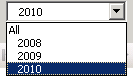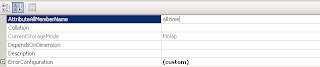The hack to fix is to add a SuppressAutoUpdate =true to the parameter dataset. Right click the report and choose View Code. Find the dataset, and in the relevant node pertaining to your dataset, modify it. Then Save.
<Query>
<DataSourceName>DataSource1</DataSourceName>
<CommandText> …
<rd:SuppressAutoUpdate>true</rd:SuppressAutoUpdate>
<rd:Hidden>false</rd:Hidden>
</Query>
I found this solution here:
Suppress Auto Update of MDX Parameter Datasets in Reporting Services 2008